Last updated by: Leesa Ward, Last updated on: 06/05/2024
Packaging Pull Requests
What is a pull request?
A pull request is a proposal to merge a set of changes from one branch into another. In a pull request, collaborators can review and discuss the proposed set of changes before they integrate the changes into the main codebase. Pull requests display the differences between the content in the source branch and the content in the target branch.
Overview
Pull requests can be created on GitHub through different ways - GitHub CLI, Codespaces, Desktop, Web Browser. After initializing the pull request, we see a review page that shows a highlevel overview of the changes between our branch and the repository's base branch where we intend to add. We can also add a summary of the proposed changes, review the changes made by commits, add labels, milestones, and assignees, and mention individual contributors or teams. Other contributors can review the proposed changes, add review comments, contribute to the pull request discussion, and even add commits to the pull request.
Pull request using Github CLI
-
To create a pull request, use the ‘gh pr create’ command.
-
To assign the pull request to yourself, use ‘gh pr create --assignee "@me"’.
-
Specify the branch into which you want the pull request merged, using --base or -B flags. Specify the branch that contains commits for your pull request, using --head or -H flags. ‘gh pr create --base my-base-branch --head my-changed-branch’.
-
Include a title and body for the new pull request,‘gh pr create --title "xyz" --body ”abc"’.
-
To mark a pull request as a draft - ‘gh pr create --draft’.
-
To add a labels or milestones to the new pull request. ‘gh pr create --label "bug,help wanted" --milestone octocat-milestone’.
-
To add the new pull request to a specific project ‘gh pr create --project xyz-prjct’.
-
To assign an individual as a reviewer ‘gh pr create --reviewer @Name’.
-
To create the pull request in your default web browser ‘gh pr create --web’.
Pull requests using Codespaces
- After committing changes to our local copy of the repository, we click on the create pull request icon.

- We check that the local branch and repository we are merging from, and the remote branch and repository we are merging into, are correct. We then give the pull request a title and a description.
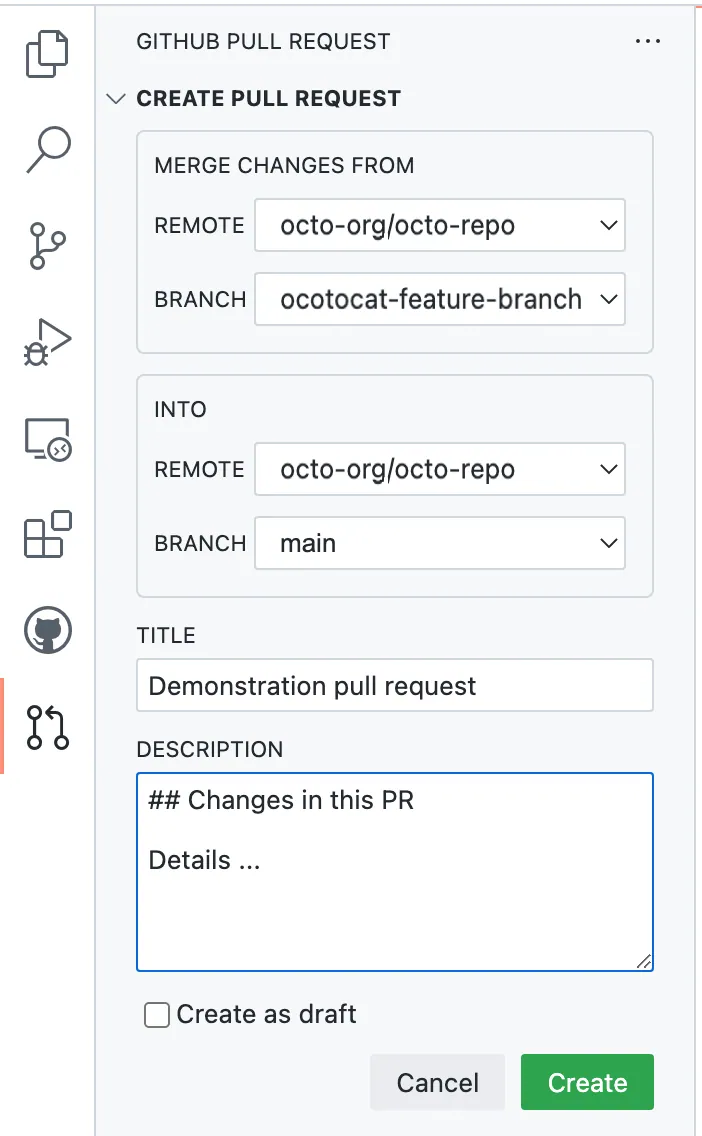
Pull request using Web Browsers
-
On the GitHub’s website, we navigate to the main repository page.
-
We navigate to the branch menu where we choose our branch that contains the commits.
-
We will see a yellow banner with ‘Compare & pull request’ written, which we have to click to create a pull request for the associated branch.
-
We use the base branch dropdown menu to select the branch we want to merge our changes into, and then we use the compare branch drop-down menu to choose the topic branch we made our changes in.
-
We type a title and a description for our pull request.
-
We then create the pull request that is ready for review, by clicking on Create Pull Request.
Pull requests using Desktop
-
Navigate to the GitHub desktop and click on the preview pull request. The differences of the changes between the current and base branch will be shown.
-
We then check if the branch mentioned in the ‘base’ section is the branch where we want to merge our changes.
-
We will then click ‘Create Pull Request’. The desktop will open our default browser to take you us to GitHub.
-
We then fill in our title and description for the pull request.
-
We then create the pull request that is ready for review, by clicking on Create Pull Request.
Pull request from a fork
(For people with write access)
-
We first navigate to the original repository where the fork was created.
-
We will see a yellow banner with ‘Compare & pull request’ written, which we have to click to create a pull request for the associated branch.
-
We then click on ‘compare across forks’.
-
We then move on to base branch dropdown menu, where we select the branch of the upstream repository we want to merge our changes into.
-
We then move on to the head fork dropdown menu, where we select our fork and use the compare branch drop-down menu to select the branch we made your changes in.
-
We then fill in our title and description for the pull request.
-
We then create the pull request that is ready for review, by clicking on Create Pull Request.